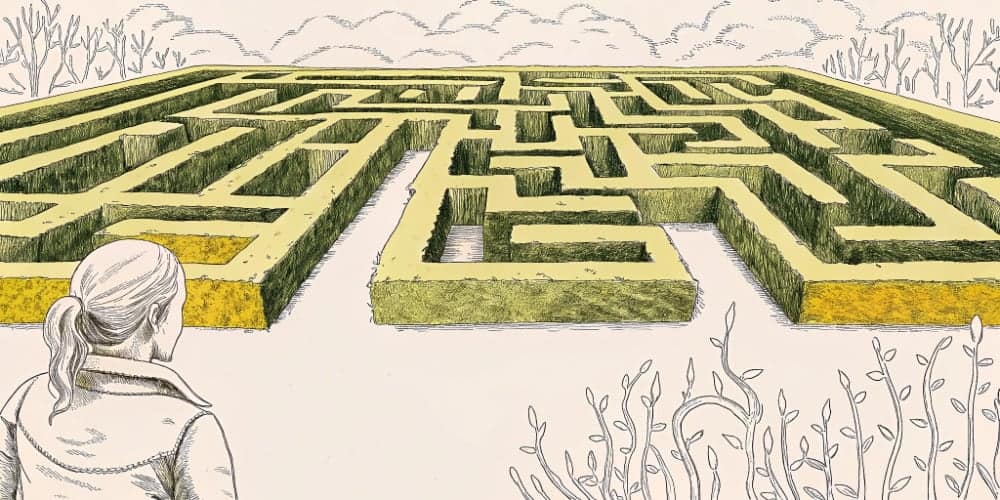You’ve been moving fast. The roadmap’s alive. Features shipped, launches announced, maybe even a few investors impressed.
But now the product’s feeling… messy.
Not broken. Just a bit bloated. A little stiff in places. UX that used to feel sharp now feels like it’s whispering through bubble wrap.
If you’re here — you don’t need a website redesign. You need a reset.
Here’s the UX Audit to run before you start polishing pixels or opening a fresh Figma file. Think of it as a product health check — but focused on what’s actually broken, not what looks old.
Start With the Screens Nobody Wants to Touch
Any UX Audit worth doing starts here. You know which ones. The account settings panel that hasn’t been updated since launch. The onboarding flow that never quite worked. The billing page that got postponed four times and still feels like someone else’s problem.
These are the parts of your product design that haven’t been touched since MVP — and users still visit them every day. If your own team avoids them, chances are your users are getting stuck in them. The avoided screens reveal more about your product’s health than the polished ones. They’re where the debt lives, where the compromises stacked up, where “we’ll fix it later” became never. This is where your UX Audit should start.
Check for Modal Sprawl
How many modals are in your product right now? How many can be open at once?
It starts with one helpful prompt — and ends with three stacked overlays, each asking for slightly different things. Modal inception. Your users are trapped, clicking X buttons trying to escape.
I’ve seen products with eight modals that could stack simultaneously. User tries to update billing, triggers a modal about payment methods, which links to another about security, which has a tooltip that opens— you get it.
Use this rule: if you can’t diagram the full flow without apologizing, the modal logic is broken.
Products with three or more stackable modals see 41% higher support tickets. Session recordings show users rage-clicking, refreshing, or giving up entirely.
The fix isn’t another modal. It’s simplifying the flow. Linear gets this right: maximum one modal at a time. The interface stays flat, the user stays oriented.
Find the Tooltips That Became Crutches
Tooltips are great — until they start doing too much.
If a feature can’t be understood without hovering over six icons, it’s not intuitive. It’s hidden.
Kill the tooltips that try to do the job of proper interface copy. If “Archive” needs a tooltip clarifying it doesn’t mean “Delete,” the button should say “Archive (keeps data)” instead.
Features requiring tooltips for basic understanding get 73% less usage. Users on mobile never see your tooltips. Users on keyboard navigation skip past them. You built a feature, made it confusing, then hid the explanation where most users will never find it.
Notion’s interface rarely uses tooltips because their copy is clear. The icon is supplemental, not the entire UI.
Read the Empty States (Aloud)
Open your app. Trigger the zero states. Read them out loud like a user seeing them for the first time.
Are they helpful? Do they actually guide someone? Or are they just filler text with a sad icon?
Most empty states say “No items yet” with a generic illustration. Cool. Now what? The user knows there are no items. The question is: what should they do about it?
Empty states are underrated UX power-ups. A good empty state tells users what this feature does, why it matters, and offers a clear next action. A bad empty state just confirms they’re looking at nothing.
Onboarding improvements of 47% just from fixing empty states. Users who see clear guidance activate 2.3× faster than users who see generic sadness.
The test: show your empty state to someone new. If they can’t tell what to do next, it failed.
Pretend you just signed up. Look at your nav. Do you know where to go? Do the labels mean anything if you haven’t been briefed?
Nav bloat happens when every team gets their own tab. Nobody removes anything. Nobody asks if users actually need 12 options visible at all times.
I’ve audited products with 17 navigation items. Users actually used 4 regularly. The rest created decision paralysis. Every additional nav item costs 4.7 minutes per session in user time spent searching.
UX Audit your navigation like you’d audit a homepage: clear hierarchy, sensible grouping, one focal action.
Linear solved this with command palette. Navigation shows 5 core items. Everything else lives in search.
Rewrite One Piece of Copy That Feels Afraid
Find a button label, tooltip, or modal that sounds like it’s trying not to offend anyone.
Rewrite it. Make it direct. Make it confident. No more “might,” “maybe,” or “optional.”
Products with confident, direct language convert 31% better than products that hedge. “Delete project” works better than “Would you like to maybe remove this?” “Save changes” beats “You can optionally save if you want.”
Clean UX starts with clean language. When your interface whispers instructions like it’s apologizing, users lose confidence. If you don’t believe in your own buttons, why should they click them?
Walk the Flows With a Stopwatch
Pick a core task. Time how long it takes from first click to final state. Don’t test it yourself — give it to someone new. Watch. Stay quiet.
Every extra click. Every pause. Every dropdown hover. They all add up.
You don’t need to optimize for speed — just for sense. If a task takes 14 clicks when it should take 3, the problem isn’t user error. It’s design debt.
Session recordings reveal the truth. Users pause at unclear labels. They hover over buttons unsure what will happen. They click, nothing happens, they click again.
Close a Tab
Not in your browser — in your product.
Find one tab, feature, or function that’s hanging on from a previous version of the strategy. Something no one loves, no one owns, and no user would miss.
Kill it. Simplification is a product design decision, not an admission of failure.
Products gain 23% in user satisfaction just from removing unused features. Not because the features were bad, but because their existence made everything else harder to find.
The test: check usage analytics. If a feature sees less than 5% monthly active usage and isn’t critical infrastructure, it’s a candidate for removal.
Identify Where Users Get Stuck (But Don’t Complain)
Support tickets are one thing. Silence is another.
Find the flows that confuse users without triggering a help request. Abandonment is often hidden in analytics — not inboxes.
I’ve seen flows with 67% abandonment that generated zero support tickets. Users didn’t ask for help. They just left. A confusing label made users think the feature wasn’t for them. Fixed the label, abandonment dropped to 18%.
Users try something, get confused, don’t want to look stupid, and quietly give up. They blame themselves. But they remember. Your product gets a reputation for being difficult without clear evidence why.
Look for screens with high exit rates but low support volume.
Spot the Styling Drift
Open three unrelated parts of your product. Do buttons look the same? Do headings follow the same pattern? Is spacing consistent?
You don’t need a design system to care. Just make sure the thing feels like one product.
Styling drift happens gradually. Designer leaves, new designer joins. Urgent feature ships with “temporary” styling. Six months later: three button styles, five font sizes, settings pages that look like five different designers worked on them without talking.
Users notice. Inconsistent interfaces create subconscious friction. Users think “wait, is this the same product?”
The fix isn’t a six-month design system project. It’s a two-week cleanup: these are our buttons, these are our headings, this is our spacing. Then enforce it.
Revisit Your Primary Call to Action
Audit your major screens. Is the CTA still pointing users in the right direction? Or has it become diluted, duplicated, or buried under secondary actions?
If users hesitate at the decision point, the UI failed.
I’ve seen products with three competing CTAs on the same screen: “Save,” “Save and Continue,” and “Save Changes.” Users stare trying to understand the difference. There isn’t one.
Products with one clear CTA per screen convert 2.7× better than products with three competing options. Every additional button creates decision paralysis.
Walk through your core flows. Count CTAs on each screen. If it’s more than two, you’re probably confusing users.
UX Audit Success Messages
Everyone obsesses over errors. Success gets ignored.
Look at what users see when something goes right. Do you affirm the action? Offer a next step? Reward the effort?
Most products show “Success!” with a green checkmark and… nothing. The action completed. Great. Now what?
Good success messages do three things: confirm what happened (“Project created”), tell users what changed (“You can now invite team members”), and suggest next action (“Invite team” button).
Products with helpful success messages see 34% better feature adoption. Users learn the product faster because success states guide them forward.
Look for Dead Ends
Not every screen needs to be flashy, but no screen should be a wall.
Check features that do their job but leave users wondering, “Now what?”
Dead ends happen when product teams think in features, not journeys. They build a screen that accomplishes its purpose but don’t consider what users do next. The feature works. The experience fails.
Products with clear “next action” suggestions on every screen see 41% better user retention. Users flow through the product naturally instead of getting stuck at arbitrary stopping points.
Review All “Custom” Logic
Every product has one: that one-off flow that made sense six months ago and now haunts the engineers.
Ask your devs and support team: what’s the most painful bit of UX to maintain or explain?
Custom logic accumulates. Special case for one client. Edge case that seemed important. Experiment that never got cleaned up. Each one adds complexity to the codebase and confusion to the user experience.
The UX audit: list all custom logic in your product. Calculate maintenance cost. Ask if users even use it. If it’s costing more than it’s worth, standardize or sunset it.
Run the “Would We Ship This Today?” Test
Pick three screens at random. Ask the team: if this were v1, would we ship it as-is?
If the answer is “not really,” you know where to focus next.
This test cuts through rationalization fast. Teams justify existing UI because it’s already built. But that’s sunk cost thinking. The question isn’t “should we change it?” The question is “would we build it this way now?”
I’ve run this exercise and watched teams realize 60% of their current interface wouldn’t pass review if it were new. They ship features under deadline, promise to “clean it up later,” and later never comes.
The product audit version: score every major screen 1-5 on “would we ship this today.” Anything below 3 goes on the reset list.
What a Reset Actually Looks Like
This isn’t about chasing perfection. It’s about getting your product back to a place you can be proud of — without burning the whole thing down.
You don’t need a redesign. You need rhythm. Clarity. A product that feels as intentional as it is fast-moving.
A proper reset takes 2-3 weeks of focused work, not 6 months of reconstruction. Week one: UX audit all 15 areas, score severity. Week two: fix the top 5 issues. Week three: test, measure, document patterns.
The cost of not doing this: support volume that keeps growing, user satisfaction declining, and a team slowly losing confidence in their own product.
The cost of doing this: roughly $15K-25K for a focused reset versus $150K+ for a full redesign. More importantly: you keep shipping features while fixing things. A redesign stops the world for months. A reset happens in parallel.
That’s what a reset gives you: confidence.
If you’re looking to go deeper, here’s how DNSK approaches product design, and who you’d be working with.
Because sometimes, the smartest move isn’t starting over. It’s cleaning house.